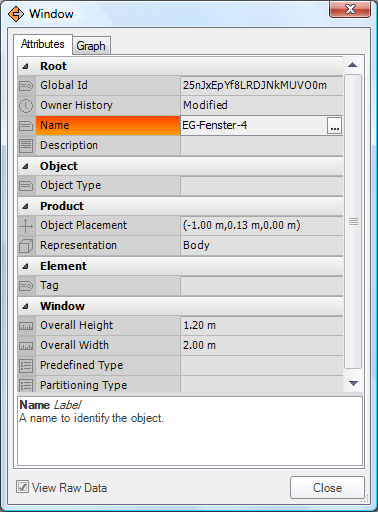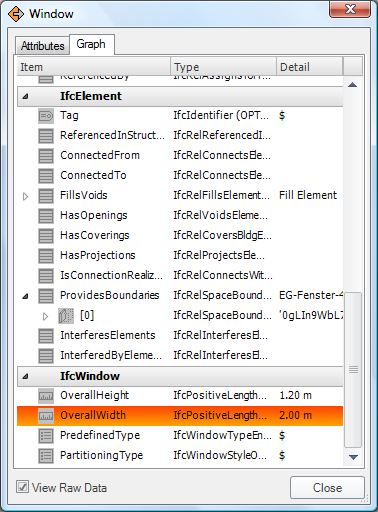Location Details
Constructivity Model Viewer
| Read | Try | Buy |
|
|
|
Licenses may be purchased for $799 USD. VISA and MasterCard accepted 9AM-5PM Central US Time at +1.888.505.0996, or email info@constructivity.com for other arrangements. |
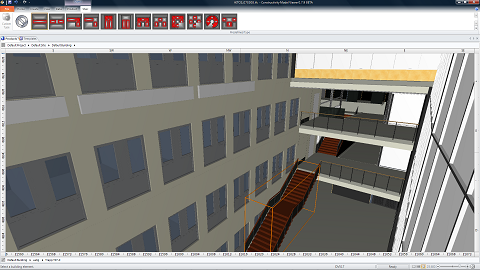
Constructivity Model Viewer allows browsing 100% of IFC objects including building models, product types, structural models, building systems, schedules, estimates, work orders, libraries, documents, classifications, approvals, constraints, materials, and more.
It can connect to Constructivity Model Server for downloading and uploading projects, and viewing the history of every change submission and every object.
Built on the same engine as Constructivity Model Editor, it can handle the largest models with lightning speed.
File Menu
The Open menu supports loading projects from files.
| Command | Description |
 Open File |
Launches the File Open dialog to browse for an existing project to open. Upon selecting a file and clicking OK, the file will load in the current window if a project has not yet been created or loaded, or else in a new window. Industry Foundation Classes (IFC) is the native file format, where any IFC2x3 (2005) or IFC4 (2011) version may be loaded. A description of various formats is described for File Save. Additional formats are supported for importing using Import Document on the Project Ribbon. This button is always enabled. |
 Open Server File |
Launches the Server File Open dialog to browse for an existing project on a Constructivity Model Server. Upon initial configuration, the dialog defaults to the local PC as server. The server may be changed by specifying the domain address and port. Upon selecting a project and clicking OK, the file will load in the current window if a project has not yet been created or loaded, or else in a new window. This button is always enabled. |
The Print menu supports printing the current project.
| Command | Description |
 |
Print the active view to the default printer as shown in the preview. This button is enabled if the window has an active project. |
 Print To |
Launches the Print Dialog to print to a specific printer with specified settings. This button is enabled if the window has an active project. |
The Info menu supports viewing data details of the current project.
| Command | Description |
 Compact Records |
Reduces the size of the project by removing unused data and combining similar records. Note: This does not change the state of the project or its semantic meaning in any way. It simply removes redundant data that other applications may save in IFC format. This button is enabled if the window has an active project with duplicate data. |
 Remove History |
Removes history information from the project indicating users, dates, and history of modifications. Note: This may be used to clear out confidential or internal information prior to sending to an external party. However, other personal or confidential data may exist in other places. This button is enabled if the window has an active project that contains owner history information. |
The Help menu provides documentation and links to support.
| Command | Description |
 Help |
Launch the help file providing documentation. This button is always enabled. |
 Website |
Launch the www.constructivity.com website in the default web browser. This button is always enabled. |
Window Ribbon
The Window Ribbon is used to display various workspaces, change the current selection mode, and launch dialog boxes.

The Workspace ribbon bar allows launching various workspaces, each showing a related hierarchy of information.
Each Workspace contains a tree bar at the top for drilling into a hierarchy,
along with a tree bar at the bottom for selecting an object within the current scope.
Generally, workspaces are used in order from left-to-right for specifying information. To illustrate, an Actor creates Controls indicating constraints for cost, time, and quality. Controls are elaborated into Groups to indicate the various building subsystems. Groups are elaborated into Products to indicate the 3D details of the building model. Products are elaborated into Processes to indicate the tasks and sequences needed to construct the building. Processes are elaborated into Resources to indicate the materials, labor, and equipment for competing tasks.
Information gets rolled up in the opposite direction (right-to-left) for calculating information. Resources have costs and productivities which impact the durations of processes and resulting costs. Processes have start and end times which impact when products are constructed and resulting costs. Products fold into Groups which fold into Controls meeting requirements for cost, time, and scope.
| Command | Description |
 Actors |
Indicate who participates in the project; initially this includes just you. As your project develops, other organizations and individuals may join. |
 Controls |
Indicate why work must get done such as by defining work plans (for work done internally) or work orders (for work to be contracted), each having cost, quality, and time constraints. |
 Groups |
Indicate what work gets done such as by defining bid packages, building systems, and analysis models. |
 Products |
Indicate where work gets done, indicating spatial locations and building elements. |
 Processes |
Indicate when work gets done, indicating tasks and sequences. |
 Resources |
Indicate how work gets done, indicating allocations of materials, labor, and equipment. |
 Templates |
Define type definitions of products, processes, resources, or property sets. |
The Selection ribbon bar is used to change the current selection mode, such as selecting spaces, elements or openings.
| Command | Description |
| Gallery |
The selection gallery displays a set of selection modes available for the current scope.
For viewing buildings, several modes are available:
|
The Inspect ribbon bar is used to launch the Object Dialog for viewing details about the selected object.
| Command | Description | |||
| Show Attributes |
Displays the Object Dialog for viewing information about the selected object.
An enhanced version of this dialog available in Constructivity Model Editor, which provides editing capability and additional tabs.
|
View Ribbon
The View Ribbon allows adjusting how information is displayed.

The View ribbon bar switches between viewing modes for the active workspace. The view can also be adjusted using the small buttons on the lower right of the status bar.
| Command | Description |
Icon View |
View objects as icons or thumbnail previews. This view is useful for browsing product types according to graphical image or photo. |
 List View |
View objects in tabular form. This view is useful for browsing objects by detailed summaries. |
 Item View |
View items in graphical detail.
|
 Full Screen |
View in full-screen mode, suitable for presentations, kiosks, or control panels. In full-screen mode, the mouse, keyboard, and remote controls are used for navigation:
|
The Panes ribbon bar shows or hides window panes for searching and inspecting objects.
| Command | Description |
 Find Pane |
Find objects within the project according to common type. The filter bar allows specifying the type of object to display.
|
 Link Pane |
View relationships that the apply to the selected object. The selection bar allows selecting the object to display.
|
The Show ribbon bar shows or hides annotations within the current view.
| Command | Description |
| Axes | Check to show X, Y, and Z axes to indicate the position and orientation at the origin. |
| Plane | Check to show the XY plane to indicate the position, orientation, and scale at the base plane. |
| Snaps | Check to show guidelines of the selected object to help determine position and orientation. |
The Camera ribbon bar adjusts 3D angle and projection.
| Command | Description |
 Camera Elevation |
Switches to camera presets including side elevations, corner angles, and overhead plan view.
|
 Camera Projection |
Switches between perspective and isometric projections.
|
 Camera Operation |
Switches between camera navigation modes.
|
The Render ribbon bar changes the current rendering mode.
| Command | Description |
 Draft Render |
Renders items using simplified representations.
|
 Model Render |
Renders items using detailed representations.
|
The Time ribbon bar allows the project to be viewed at a particular point in time.
| Command | Description |
 Time |
View items throughout the entire lifecycle, start, end, or somewhere in between.
|
 Animate |
Show construction sequences progressing through time forwards or backwards.
|
The Filter ribbon bar allows items to be shown or hidden according to type.
| Command | Description |
 Filter Selection |
Includes a filter for the type of the current selection, and sets the filter to off to hide all objects of such type. Filters are useful for accessing objects that are obscured, such as by hiding roofs or coverings. Configured filters vary according to the type of the container object. For example, a Site has filters for Annotations and Grids by default, while a Building has a filter for Roof. The gallery of filters indicates which types are shown or hidden according to the pressed state of the button. Inherited types may be used to show or hide a broad class of objects, where a visible filter takes precedence. For example, all distribution elements may be hidden except for air terminals by having "Distribution Element" turned off and "Air Terminal" turned on. |
| Filter Launcher | Launches the Filter Dialog for adding or removing filters. |